When processing new work orders, you can use the Batch Print feature to print a group of work orders at one time. You can only use the Batch Print feature for New Request status work orders.
Watch the Video Tutorial:
How to Add Work Orders to a Batch
- In the Work Orders By Status section of your Work Order homepage, you will see a list of Request Totals.
- Click on the number next to Unassigned. These are the work orders that have been assigned to you for processing.
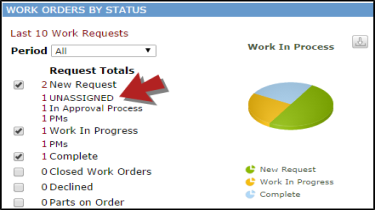
- This brings you to a processing screen where you will see information for the first work order in the list of Unassigned work orders.
- Check the box next to Use Batch Print feature.
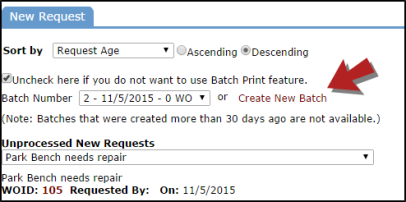
- The screen will refresh and give you a list of Batch Numbers created in the last 30 days. You can select one of these batches to add to or you can click the Create New Batch link. *Note: Many clients create a new batch everyday. You will want to create a new batch rather than adding new work orders to a batch that has already been printed.
- If you need to process a different work order than the one that appears on the screen, use the Unprocessed New Requests drop down box to select another request description.
- After you have reviewed and assigned the work order, click Submit to Batch at the bottom of the screen. The information will be saved and the work order will be added to the batch. The screen will refresh to show the next work order to be processed.
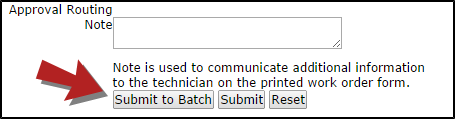
Printing a Work Order Batch
- When you are finished processing your work orders, hover your mouse over the Shortcuts menu and click the Print Work Order Batch link. *Note: The Print WO Batch link under the Quick Launch section of the home page will also take you to this page.
- Click the printer icon next to the batch number you want to print. A pop-up window will appear where you can select how the work orders in the batch will be sorted (Work Order ID, Craft, Location, or Assigned To).

- Click the Print Batch link. This will bring up a print preview screen where you can send the batch of work orders to your printer.

